The ultimate guide to implementing Salesforce — Part 2
This article is a guide to help you understand the steps you need to take to implement Salesforce in your company. In the previous article, we talked about pre-implementation. In this article, we talk about the basic steps to start using Salesforce and adapting it to your business.
RIBERATEC is ready to accelerate these steps with our expertise.
RIBERATEC is ready to accelerate these steps with our expertise.
Module 1 - Creating your org data model
The first item on your Salesforce implementation checklist after should be data modeling.
The Data Model is the representation of how data will flow in, out and within your system.
From the model, you can see what external systems are connected to your CRM, what kind of data they bring in and what data they receive from your CRM.
It defines the structure of the information, logical entities and how they relate to your business processes.
The Data Model is the representation of how data will flow in, out and within your system.
From the model, you can see what external systems are connected to your CRM, what kind of data they bring in and what data they receive from your CRM.
It defines the structure of the information, logical entities and how they relate to your business processes.

The data model includes the different data elements – objects, fields and records – that facilitate the CRM support of your business. Examples are accounts, contacts, products, cases, users, etc.
This step is important to help you understand what integrations need to be done, who the users will be , and in what order to implement.
This step is important to help you understand what integrations need to be done, who the users will be , and in what order to implement.
Module 2 - Register a free cloud portal
To register an account, follow the link below.
Registering a free cloud portal will help you test out how users use the system, you can test out different customizations, and modules to see which best meets your needs.
Note that the user who creates the Salesforce account is the admin. The email with which the Salesforce account created will always be the master email.
This is especially important when you choose to create the Salesforce.
Registering a free cloud portal will help you test out how users use the system, you can test out different customizations, and modules to see which best meets your needs.
Note that the user who creates the Salesforce account is the admin. The email with which the Salesforce account created will always be the master email.
This is especially important when you choose to create the Salesforce.
Module 3 - Create the Role structure of your Company
The role structure represents the various departments in the company and the users in each role.
When creating a role structure, bear in mind that employees at higher levels, have access to the records of their subordinates by default.
In setup, type in users, then click on roles.
When creating a role structure, bear in mind that employees at higher levels, have access to the records of their subordinates by default.
In setup, type in users, then click on roles.
Salesforce offers territory, product and company based roles. Select the one that best suits your company, then click “set up roles”.
Add roles or edit the default provided, then,
Don’t assign users yet. Do this after setting up profiles and importing users.
Add roles or edit the default provided, then,
Don’t assign users yet. Do this after setting up profiles and importing users.
Module 4 - Set Access Permissions to data
It’s important to grant users access to only the data for 2 major reasons - security and efficiency.
There are 2 things you need to decide here
There are 2 things you need to decide here
What should be the org-wide default. Org-wide defaults define the most restricted access to any object.
You cannot grant more access to an object than what is defined in the org-wide default.
You restrict access here, and then, if some users need more access, you can open up access using profiles, permission sets and permission set groups.
You cannot grant more access to an object than what is defined in the org-wide default.
You restrict access here, and then, if some users need more access, you can open up access using profiles, permission sets and permission set groups.
What kind of access should each user have to an object - read, create, edit or delete?
You can set object permissions with:
a. profiles - Each user is assigned one profile. A user’s profile determines the objects they can access and the things they can do with any object record (such as create, read, edit, or delete).
You need to make sure that Enhanced Profile User Interface is enabled in User Management Settings to be able to create a profile
To create a profile, From Setup, in the Quick Find box, enter Profiles, and then select it. You can choose to create a profile from scratch, or simply clone or edit an already existing one with similar requirements.
You can set object permissions with:
a. profiles - Each user is assigned one profile. A user’s profile determines the objects they can access and the things they can do with any object record (such as create, read, edit, or delete).
You need to make sure that Enhanced Profile User Interface is enabled in User Management Settings to be able to create a profile
To create a profile, From Setup, in the Quick Find box, enter Profiles, and then select it. You can choose to create a profile from scratch, or simply clone or edit an already existing one with similar requirements.
After you've created a profile, customize it to match the needs of a specific set of users, and then assign the profile to those users.
b. Permission sets. Users can be assigned one or more permission sets. Permission sets grant additional permissions and access settings to a user.
A permission set gives users access to various tools and functions.
You should set up Permission sets for users who have temporary or rotating duties.
If you don’t have such, skip this step.
A permission set gives users access to various tools and functions.
You should set up Permission sets for users who have temporary or rotating duties.
If you don’t have such, skip this step.
After creating a permission set, you can assign them to users later on after you have imported or created users.
You can do this by clicking on manage assignments and following the instructions.
You can find the rest of the guide here:
You can do this by clicking on manage assignments and following the instructions.
You can find the rest of the guide here: