The ultimate guide to implementing Salesforce — Part 3
This article is a guide to help you understand the steps you need to take to implement Salesforce in your company. In the previous article, we talked about pre-implementation and basic steps to start using Salesforce. In this article, we'll talk about the basic steps to start using Salesforce and adapting it to your business.
RIBERATEC is ready to accelerate these steps with its expertise.
RIBERATEC is ready to accelerate these steps with its expertise.
Module 5 - Set Up the CRM
This step involves
a. all the roles in your CRM and the objects they will work with
Let’s say you have 2 types of employees - sales and support agents
- creating all object types, fields, relationships, and record pages that are needed by all users for their work.
a. all the roles in your CRM and the objects they will work with
Let’s say you have 2 types of employees - sales and support agents
Create a custom delivery schedule object:
Set up -> Object manager -> create -> custom object
Set up -> Object manager -> create -> custom object
b. what fields should be in each object, and how the objects are connected to or dependent on each other.
On the delivery schedule object, we have the following fields: delivery date, assigned dispatcher, address. delivery status. Create each field by going to set up → object manager → fields and relationships → new.
Select the type of field and set what users should have access to this field.
On the delivery schedule object, we have the following fields: delivery date, assigned dispatcher, address. delivery status. Create each field by going to set up → object manager → fields and relationships → new.
Select the type of field and set what users should have access to this field.

c. Creating different page layouts for users , based on what objects they should see.
For example: A Regional manager’s view of an account should have: industry, annual revenue, number of employees and year started,
For example: A Regional manager’s view of an account should have: industry, annual revenue, number of employees and year started,
but a sales agent should not have access to these fields. Therefore, you need to remove these fields from the account layout which will be assigned to sales agents.

To create layouts,
Set up → object manager → (select the object for which you want to create a layout) → new
Set up → object manager → (select the object for which you want to create a layout) → new
After creating layouts, Assign them to the profiles by clicking on “Page layout assignments, and Edit.
From the dropdown, select one of the layouts you have created, then assign it to a profile.
From the dropdown, select one of the layouts you have created, then assign it to a profile.
Module 6 - Set up processes for users
This stage involves a lot of work too. You need to determine
- what processes the different groups of employees use - sales, support, etc
- what steps are involved in each process
- do the processes change based on a number of factors - for example - the type of client, location of the client or company size
There are 2 things to be implemented here:
Let’s say you use leads with the stages
Open Not converted → working → closed - converted/ closed - not converted.
First, enable path settings by typing in “path settings” in setup, and clicking on “New path.
- Paths - sales paths help sales reps adopt and adhere strictly to the company’s sales processes. Paths guide your sales users and help them stay focused on important sales tasks so they can close their deals quickly. Paths can be used on opportunity, lead, campaign, contract, contact, order, and even custom objects.
Let’s say you use leads with the stages
Open Not converted → working → closed - converted/ closed - not converted.
First, enable path settings by typing in “path settings” in setup, and clicking on “New path.

Give the path a name, select what object you are creating the path for

Next, add guidance.
These can be messages that pop up at different stages, fields that users should populate at certain stages, links to helpful materials employees need for their work.
For example in the first stage, agents may need to fill in lead email, source and address,
These can be messages that pop up at different stages, fields that users should populate at certain stages, links to helpful materials employees need for their work.
For example in the first stage, agents may need to fill in lead email, source and address,

And in the second stage, after the lead is contacted, we already need to have more information like what products they are interested in, their website and name.
Lastly, activate your path and turn on celebrations.
Celebrations can be used as a motivation tool when employees covert leads, close opportunities of certain amounts or any other milestone you set.
Lastly, activate your path and turn on celebrations.
Celebrations can be used as a motivation tool when employees covert leads, close opportunities of certain amounts or any other milestone you set.

- Processes -
The processes which you create should be a true reflection of the company’s day to day processes.
Let’s say your company sells hand sanitizers. It qualifies leads into 2 categories, B2B and B2C.
In your company’s process of dealing with B2C clients, you simply get an order online, and deliver.
While working with B2B, you need to send a sample, and send a preliminary quote.
This should be reflected in your Salesforce. Create sales processes for leads
Let’s say your company sells hand sanitizers. It qualifies leads into 2 categories, B2B and B2C.
In your company’s process of dealing with B2C clients, you simply get an order online, and deliver.
While working with B2B, you need to send a sample, and send a preliminary quote.
This should be reflected in your Salesforce. Create sales processes for leads

Edit the default lead statuses. Add real statuses you use, delete the ones you don’t need.
setup → Object Manager → lead → fields and relationships → lead status → new
setup → Object Manager → lead → fields and relationships → lead status → new

Repeat this process until you have created all the statuses you need. Then, re-order the statuses.
The statuses that appear on the lead card strictly follow the values of the picklist from top to bottom.
The statuses that appear on the lead card strictly follow the values of the picklist from top to bottom.


If you also have different types of opportunities, follow exactly the same steps to create records, processes and statuses for them.
